Whether this is your first time attending or you attend every year, the format of Digestive Disease Week® (DDW) 2021 will be new for everyone. Below, we’ve put together some tips so you can make the most of your DDW Virtual™ experience. For a complete how-to guide, view the DDW Attendee Guide to Virtual.
1dwnews.org&utm_campaign=navigating-. Getting Started
Before logging in to DDW Virtual, we recommend reviewing the following tips to ensure a smooth login process:
- Browsers that will best support DDW include Chrome, Firefox, Safari and Edge. Internet Explorer is not supported.
- You can improve your computer’s bandwidth by closing programs such as Zoom, Microsoft Teams and/or other applications that you are not using.
- We recommend disconnecting from virtual private networks (VPNs).
- We recommend turning off your ad blocker.
When you’re ready to log in, you can access DDW Virtual in three ways:
- Email Link: you will receive an attendee email each morning of the meeting with your login and password information.
- www.ddw.org/virtual: navigate directly to the site from your preferred browser.
- www.ddw.org: once the meeting is open, there will be a link on the DDW website to access the platform.
2. Start Networking Early
Once you’ve registered for DDW, you can log in to the DDW Networking Center, set up your profile and schedule meetings before the meeting even begins. From the Networking Center, you can select a connection or search for an attendees. Click on Schedule a Meeting to see their availability and select a date and time to meet.
3. Find Education Relevant to You
Use filters to sort sessions and ePosters by society or topic-based DDW Track, so you can easily identify education that you’re interested in. ePosters and sessions are also searchable by title and topic.
To access sessions in the platform, you can click on the Sessions tile on the DDW Virtual homepage, or click on the Program tab in the navigation menu and select Sessions from the drop-down menu. To access the ePosters site, either click on the ePosters tile on the DDW Virtual homepage or click on the Program tab in the navigation menu and select ePosters from the drop-down menu.
To access industry-sponsored educational programming, click on the Industry tab in the navigation menu and select Product Theaters or Satellite Symposia from the drop-down menu. You can also click on the Industry Supporter Showcase banner at the top of the homepage (part of a rotating series of banners).
4. Create an Itinerary
In the session description, click the Add to Calendar button to add the session, including a link, to your Outlook, Yahoo or Google calendar.
5. Take Advantage of Session Breaks
We’ve scheduled fewer sessions during selected times (8 to 10 a.m., 11:30 a.m. to 1 p.m. and 7 to 9 p.m.) so you can take a break, get a cup of coffee or network with colleagues. You can also use this time to discover our 85 industry supporters and view ePosters.
6. Watch Sessions After the Meeting
Session recordings are included in the cost of registration. All sessions will be available to view on demand through Aug. 23, 2021, so you can watch on your own time post-meeting.



2 Responses
Hi I have not received the link email to access the virtual rooms
Hi, if you don’t receive an email with your login and password information, please reach out to [email protected] for assistance.